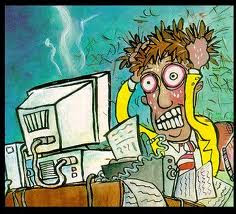Social networking sites like Facebook, web applications like Twitter and commerce sites like craigslist and ebay present new security challenges to protect users from where they are going, what they are downloading and from anyone malicious or fraudulent with whom they are interacting online. Traditional anti-virus, web filtering and networking solutions can't keep up.
Glasser Tech Web Security Service brings safety to your network.
Glasser Tech Web Security Service protects users from malware, phishing, identity theft and other harmful activity online. The service sits between your network and the Internet to protect users as they conduct business-critical activities on the web.
- Provides comprehensive and flexible reporting, and as a result, global visibility
- Website response traffic is analyzed for untrustworthy users, and malicious programs
- Monitor and control website access and Internet use across your organization.
Our Web Security Service incorporates multiple layers of protection.
- URL Filtering: Advanced Web filtering integrates powerful URL filtering analysis, including more than 100 million active Websites across 90 categories, with real-time reputation scoring and content analysis. The database is updated daily with newly categorized sites and provides a real-time feedback loop to increase accuracy.
- Flexible Policies: Customizable rules that govern what your users are allowed to do. Each rule manages restrictions and exceptions for a group of users with control of blocking, overriding, coaching, quota-based usage throttling, rule scheduling and real-time alerts.
Advanced Threat Protection
- Script-Attack Prevention: Threat Analyzer engine performs multiple security checks to determine what exactly a specific application is trying to do and blocks malicious scripts before they enter your network.
- Anti-Malware: Object-based malware detection uses string scanning and advanced heuristic technology to block unknown Web-based viruses and spyware before they can gain access to your network.
- Anti-Virus: Signature-based anti-virus protects against previously identified viruses. The service integrates industry-leading anti-virus signatures, updated hourly, to provide a rapid response to new known security threats.
Reporting
- Access reporting anytime, anywhere. The real-time consolidated reporting offers a wealth of security, compliance and usage information that can be scheduled or accessed in real time.
Why Implement Web Security?
- Dramatically Reduces the Risk of Network Infection
- Greatly improves staff productivity
Call Glasser Tech at (516) 762-0155 or e-mail us at solutions@glassertech.com to find out how you can protect your systems and increase productivity.