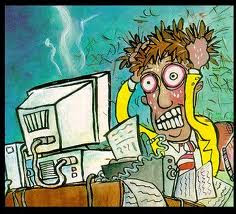
Your day is going great. You are being productive and getting a lot done and then all of a sudden it happens. An error message pops up on your screen. What do you do?
Step 1) READ THE MESSAGE
This is not the time to panic. Everyone gets an error message now and then. What you need to keep in mind is that if you just ignore the error message it doesn’t mean the error or problem will magically disappear. Most error messages are accompanied by further information regarding the error. Generally there is a button that is marked “details.” When you click on this button it may tell you a lot of information that you don’t understand. However, this information means something to your IT people. Write down what the message says. Too much information is often more helpful than not enough information.
If you don’t want to write it all down you can take a picture of the message by holding down the ALT Key and pressing the PRTSCR button on your keyboard. Then open your e-mail and paste the image there. This picture image of your error can now be forwarded to your IT people via e-mail.
Please note if you have the new Windows 7 operating system, there is a built in tool for screen shots that is called the snipping tool.
Step 2) TRY CLOSING ANY OPEN WINDOWS OR PROGRAMS
After everything is closed, open the program you were working in before and see if you encounter the same message.
Step 3) WHEN IN DOUBT-REBOOT
This step often cures a number of issues. It seems that recently more and more people are leaving their computers in the office on round the clock so they can log in remotely to work from home. It is a good idea that you reboot your machine when you are actually in the office. Rebooting frees up resources being used by programs that are eating up memory and temporary hard drive space. Plus this allows a technician to see if the problem you were having can be recreated after the reboot.
Step 4) ASK AROUND AND SEE IF YOU ARE THE ONLY PERSON EXPERIENCING THIS ISSUE
Sometimes it is helpful for your IT people to know if it’s just one computer or every computer that is having an issue. If it’s just one computer, then there is a likelihood that there is something wrong with that particular machine. If it’s everyone, it could be a network issue.
Step 5) CHECK THE WEBSITE
If you are having issues with printing errors often you can find an answer by checking the vendor’s website. Or, you can just put the entire error into Google. When doing so, surround your error with quotation marks so that the search engine returns sites that address that particular issue.
Step 6) CALL YOUR IT PERSON
If you just can’t find a solution, call your IT representative. Your IT people have often experienced these errors while working with other clients and already know how to handle them.
Before calling your IT person, please take note of the program you are working in and provide them with as much information as possible. Sometimes, they can log onto your computer and fix your problem remotely.
Let’s face it, errors are never fun and they seem to pop up when you are your busiest. But with a little effort they can easily be resolved and you’ll be back to work in no time.
If you don’t currently have an IT company GLASSER TECH LLC would be happy to assist you. Give us a call at 516-762-0155.

No comments:
Post a Comment